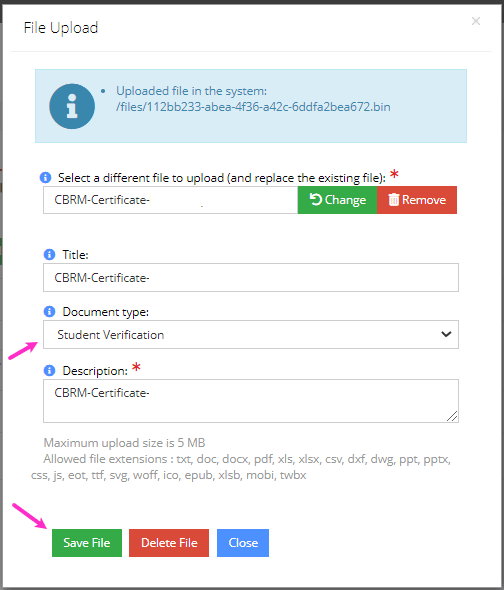How to Upload Documentation to Your Profile
How to Upload Documentation into your Profile
Step 1.
Login to your BRM Institute Member Profile.
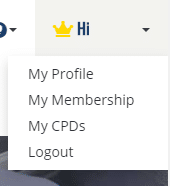
Step 2.
Upload your Documentation.
- Click on the Uploads Tab
- Select the Others menu
- Click the +Upload button
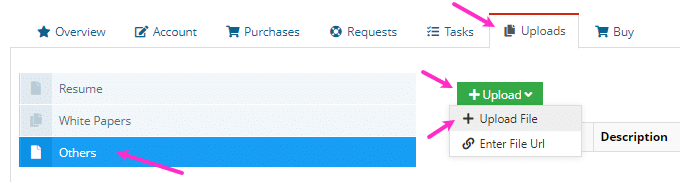
Step 3.
Complete the fields on the File Upload screen and click Save File
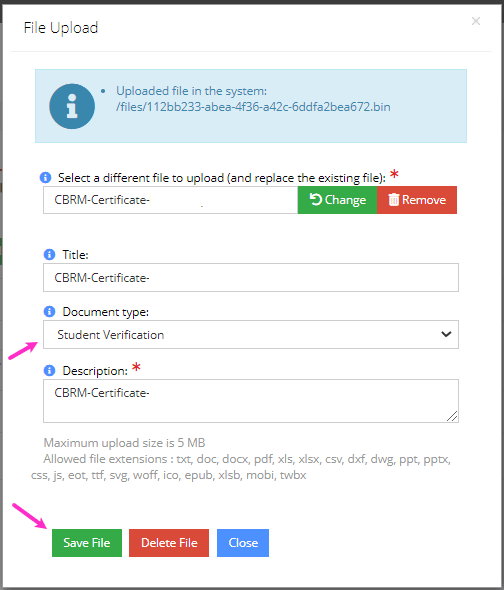
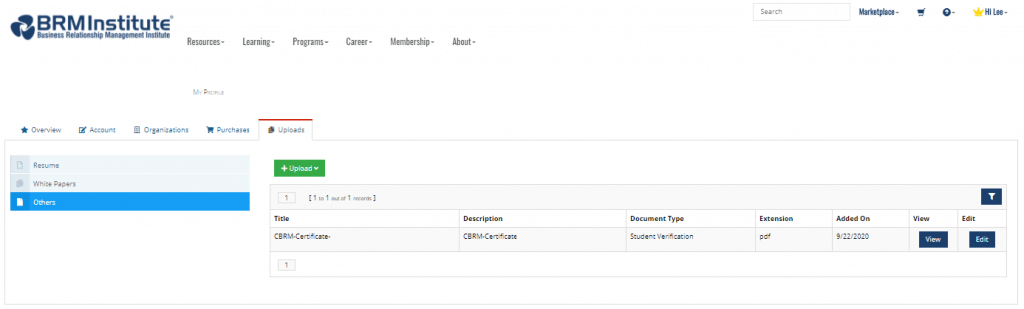
How to Upload CBRM Certification Maintenance Documentation
Step 1.
Select the Accounts Tab and CPD Credits on the left navigation bar.
Note: All CPDs will be listed in descending Earned On date order.
Step 2.
Locate your Certified Business Relationship Manager Certification (CBRM®) CPD Entry or CBRM Certification Maintenance Program – Document Repository CPD Entry.
- CBRM candidate CPDs are awarded monthly after validating pass status with the CBRM Accreditation Body. If you go to your profile and your CBRM CPD entry is not there, it will be uploaded in the next cycle.
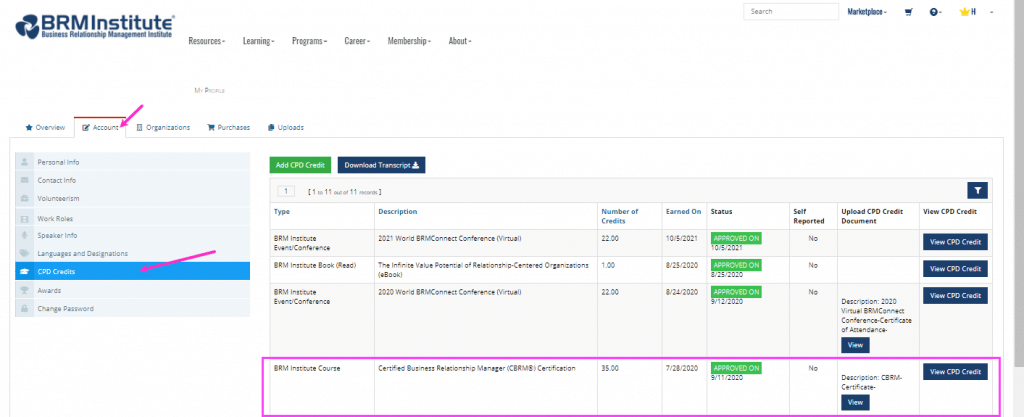
Step 3.
Click on View CPD Credit
Step 4.
Upload your Documentation.
- Click on the Uploads Tab
- Click the +Upload button or Enter File Url
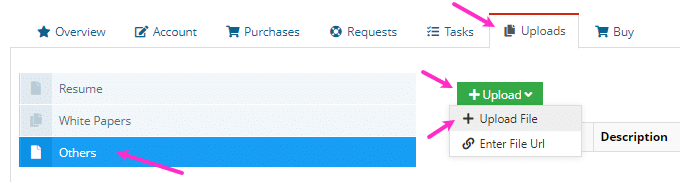
Step 5.
Complete the fields on the File Upload screen and click Save File